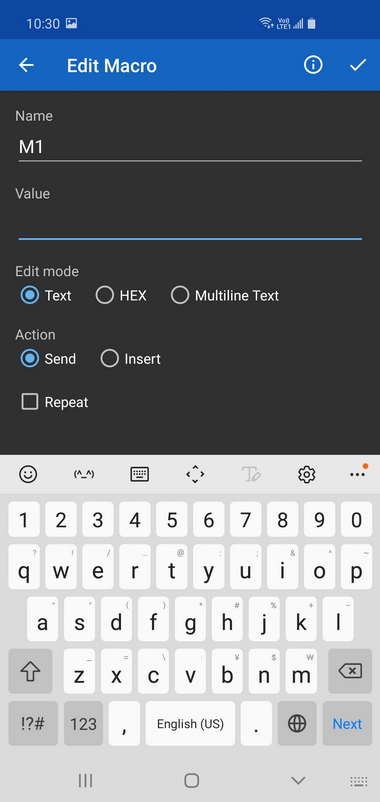Android Bluetooth serial apps come and Android Bluetooth serial apps go. The app I used to use is no longer available in Google Play and I am now using Serial Bluetooth Terminal by Kai Morich. Google Play tells me there are in-app purchases, but, apart from a donate link, I can’t find anything (maybe it’s the donate, I’ve no idea).
A very nice touch, Kai has made the source code for several Bluetooth examples available on Github

Here is an example of using the app to talk to a Bluetooth module. I have a HC-06 (official Wavesen / Guangzhou HC Information Technology module) connected to a USB-serial adaptor. The USB-serial adaptor is connected to my computer via COM port 11.
The USB-Serial UART adaptor I am using is 5v/3.3v switchable and I have set for 3.3v. This is to accommodate the 3.3v only RX pin on the HC-06.
Circuit
A simple set up. A HC-06 directly connected to a USD-Serial UART adapter. The UART adaptor is connected to my computer.

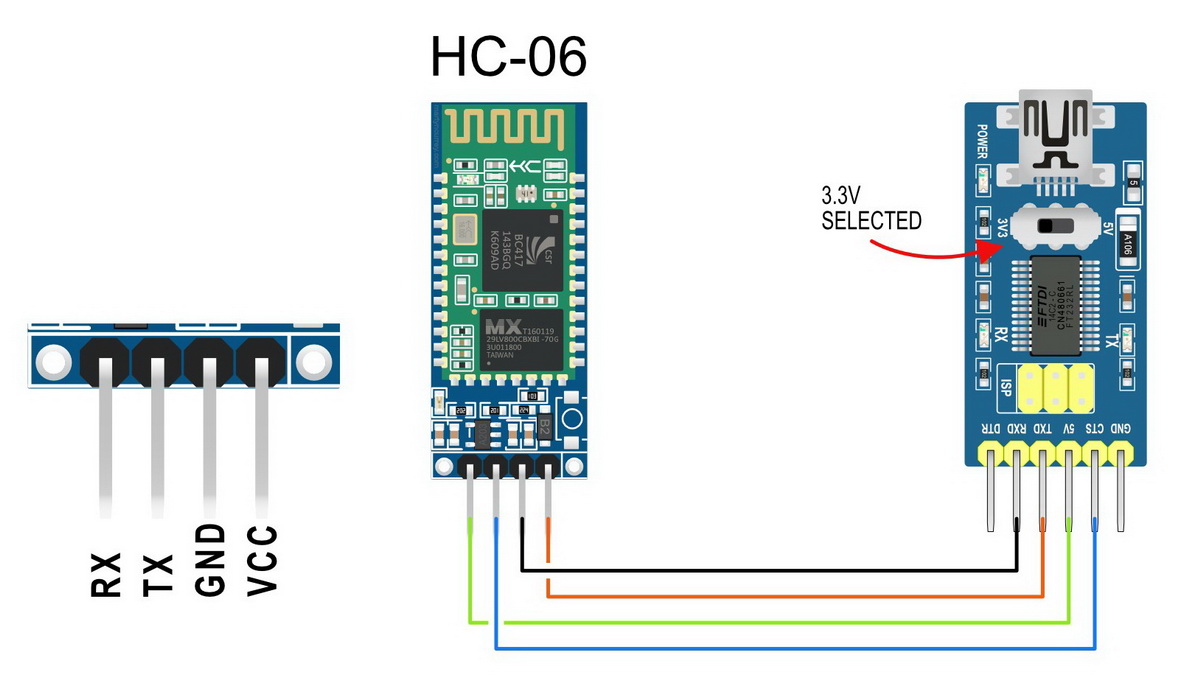
The HC-06 I am using is 3.3v only on the RX and TX pins.

If the USB to UART Serial adaptor you have is 5v only, add a voltage divider between the USB-Serial adaptor TX pin and the Bluetooth module RX pin.
3.3v to 5v step up on the Bluetooth module RX to adaptor TX line is not required as the USB adaptor RX pin will read 3.3v as HIGH.
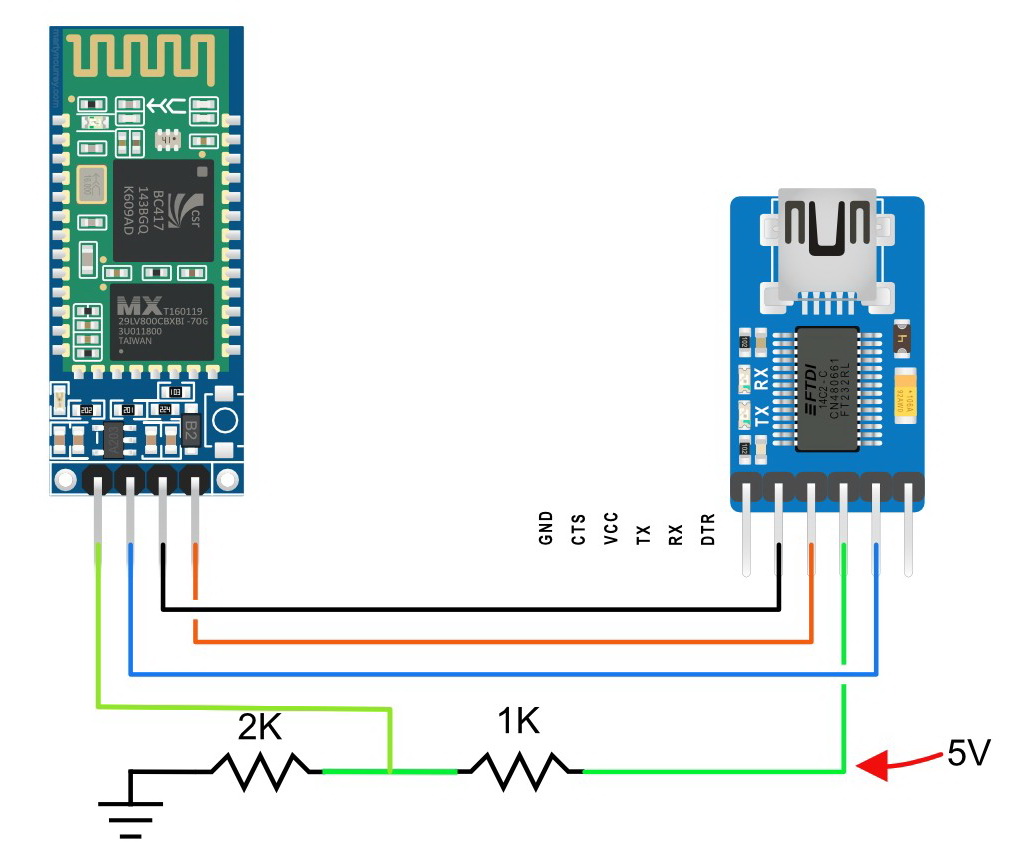
Pair With An Android Device
With Bluetooth 2.0 / Bluetooth Classic devices, you need to pair with the *Android device before apps can use them, so lets do that first.
*Must be Android, apple/IOS does not support Bluetooth Classic.
Power on, and depending on the module you are using there may or may not be a blinking LED. On my HC-06 there are 2, a blue one at the top and the red oner at the bottom.
On an Android mobile device, open settings,
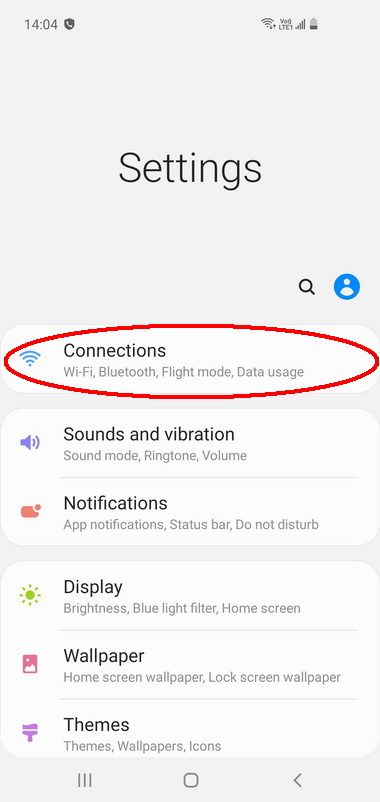
Open Settings and click Connections

Select Bluetooth (and make sure Bluetooth is turned on)
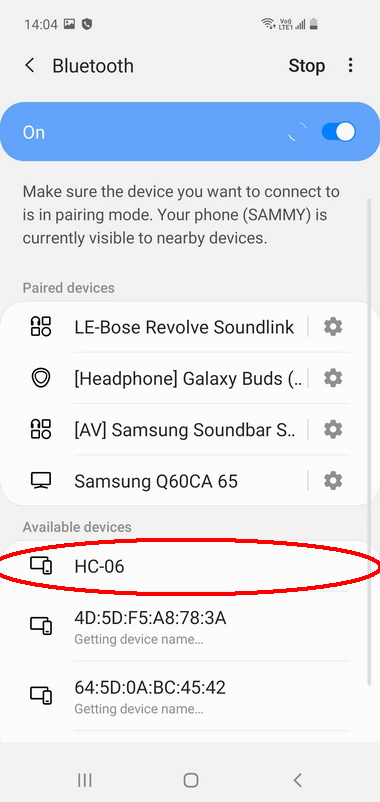
If your device does not auto-start scanning, click Scan. After a few seconds you should see your Bluetooth module. Mine is the HC-06.
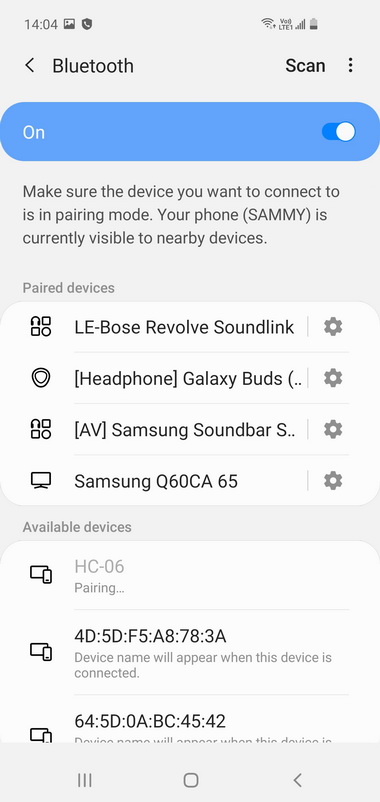
Click on the HC-06 entry to start pairing.
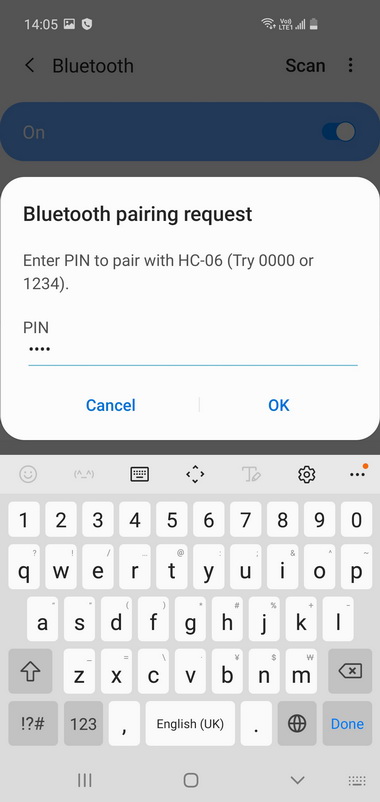
If the Bluetooth module requires a pass code you will be asked to enter it. Almost all HC-06/HC-05 modules use 1234.
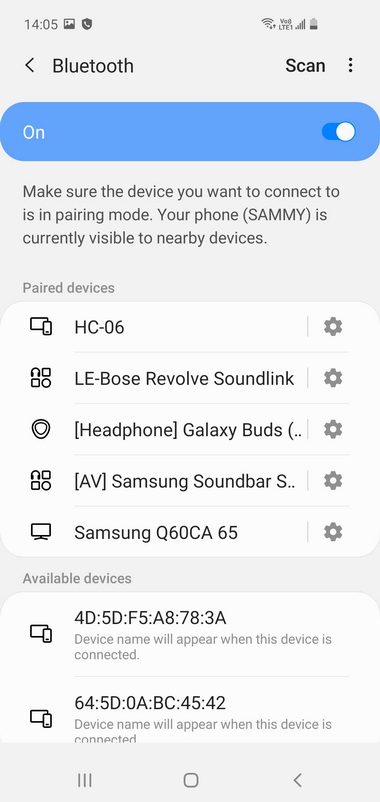
If the pass code is correct, the Android device will pair with the Bluetooth module.
Now that the Bluetooth module is paired the Bluetooth Serial Terminal app will be able to see it.
Open the Bluetooth Serial Terminal app
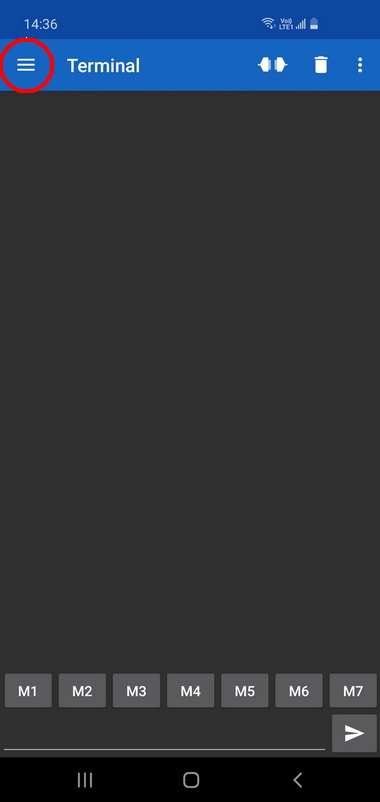
Click on and menu
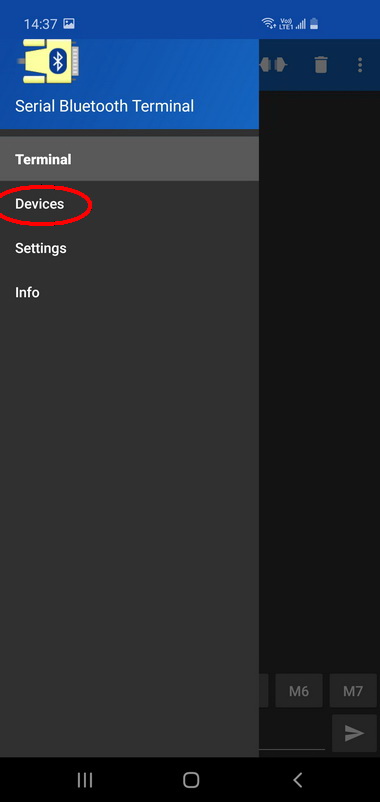
and select Devices
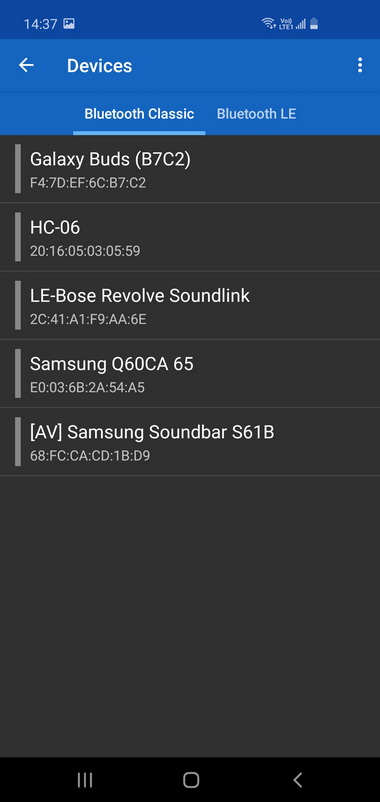
Click on the H-06
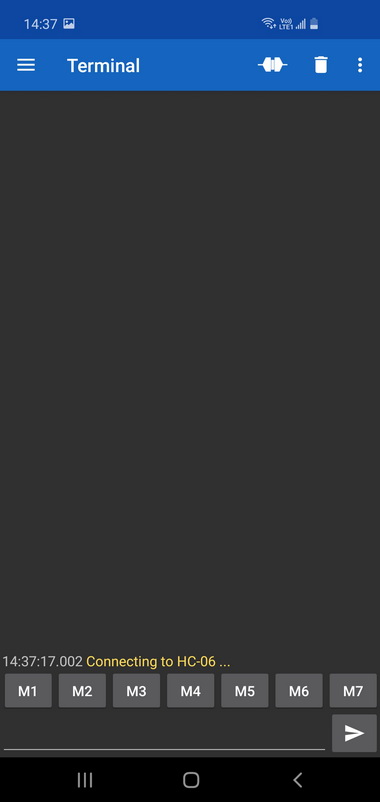
the app will try to make a connection
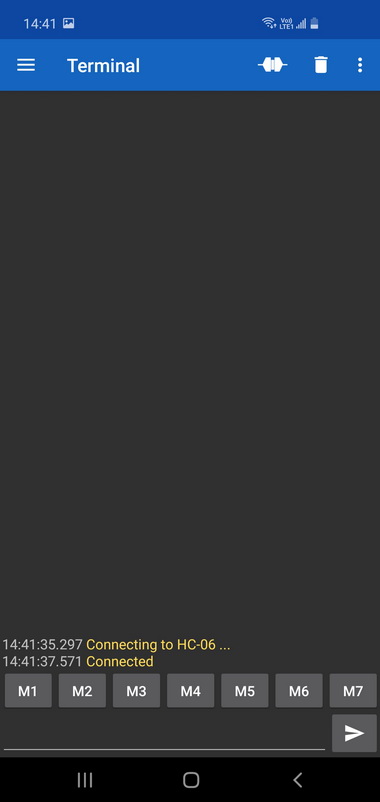
If the connection is successful, the app will show Connected
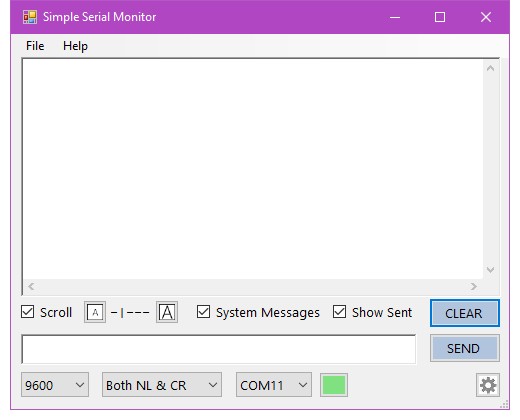
On the computer, open a terminal app. I am using Simple Serial Monitor but the Arduino IDE Serial Monitor will work just as well.
Select the COM port your USB-Serial Adaptor is using and click connect.
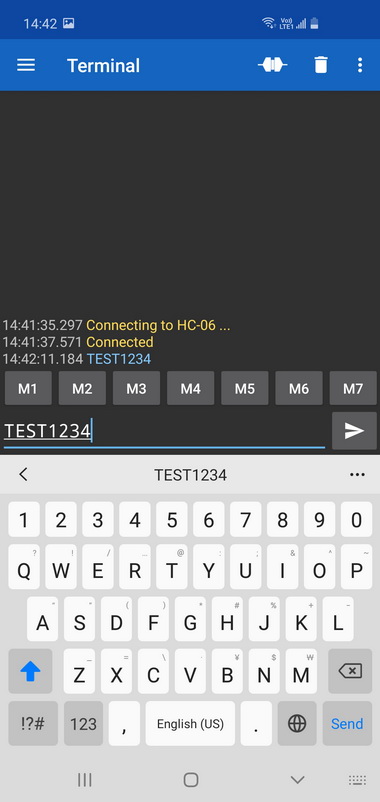
In the Bluetooth Serial Terminal app type a test message and click send. I entered TEST1234
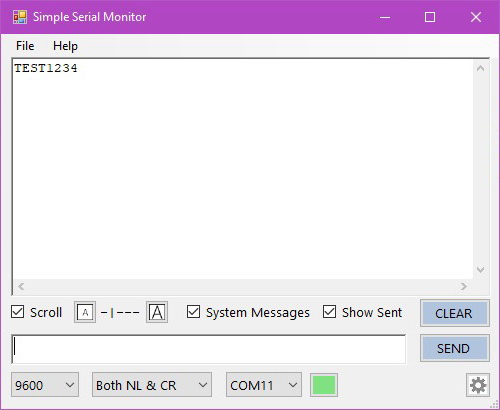
and, just like magic, your test message appears in the terminal app on the computer.
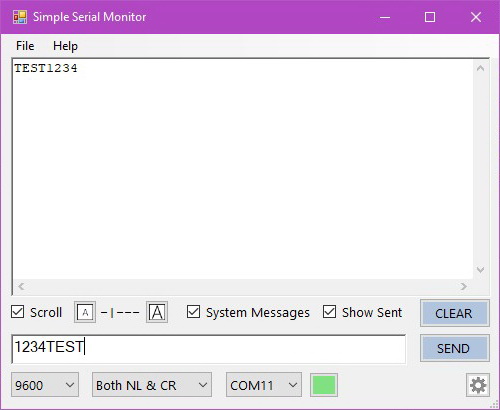
In the terminal app on the computer enter another test message and click Send, mine is 1234TEST
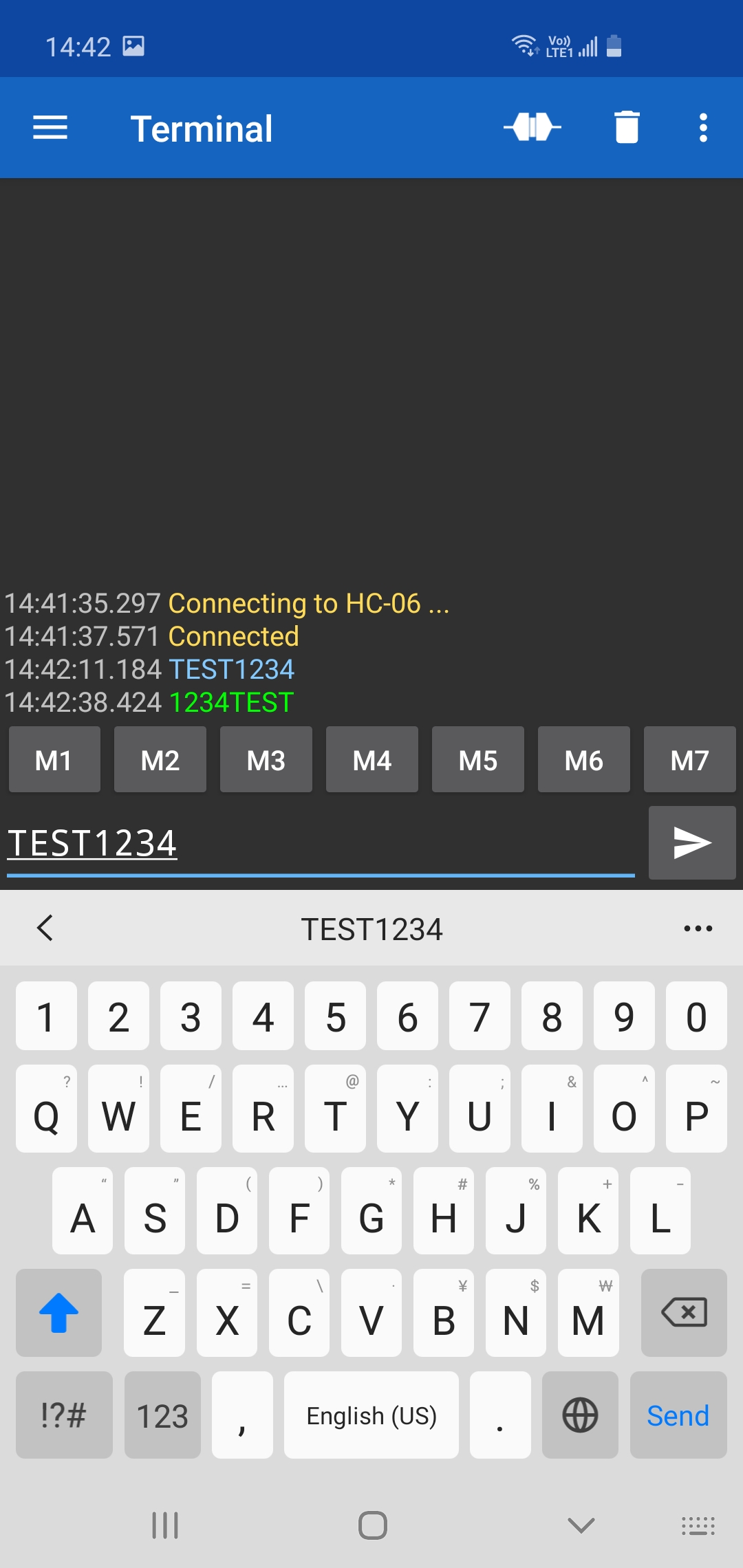
and incredibly, the test message appears in the Bluetooth Serial app. Exciting times.
Programmable Buttons
The Serial Bluetooth terminal app has 7 programmable buttons along the bottom of the terminal window.
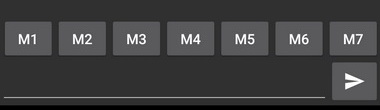
Long press one and the button edit window pops up and allows you to enter a value or text.